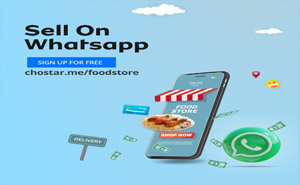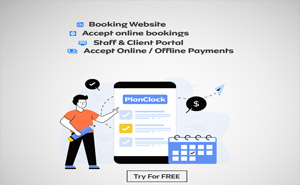VPS Dashboard Overview and Functionality
Welcome to our VPS Hosting Service!
This knowledgebase article will provide a comprehensive overview of the VPS dashboard and its key functions, empowering you to efficiently manage your virtual server with ease.

1: Panel Installation for Easy Access
To streamline your access to the VPS dashboard, we recommend installing the panel on your computer. This allows for convenient and swift access whenever you need to manage your VPS.
2: Full View of the Dashboard
Upon opening the panel in a new tab, you will be presented with a comprehensive view of the VPS dashboard, which provides vital information and control options for your server.
3: Server Control Buttons
The VPS dashboard houses several essential control buttons to manage your server efficiently:
- The first button initiates the terminal, granting you direct access to the server's command line interface.
- The second button places the system in a pause state, allowing you to temporarily suspend its operations.
- The third button powers off the system, shutting it down gracefully.
- The fourth button takes the system out of the pause state, resuming its normal operations.
- The last button restarts the system, ensuring a smooth reboot when necessary.
4: VPS Status and Information
The dashboard prominently displays the current status of your VPS, including its IP address, VPS hostname, and uptime. This provides a quick overview of your server's health and accessibility.
5: Operating System Information
In this section, you will find details about the installed Operating System on your VPS. Stay informed about the OS version running on your server at all times.
6: Tabs in Detail
The dashboard interface is thoughtfully organized into five tabs for effortless navigation:
- Overview: Access vital VPS information, such as the IP address and root password, with the convenience of opening the console in a new browser tab.
- Install: Seamlessly install or change the Operating System of your VPS with ease from this dedicated section.
- Monitor: Keep track of your server's resource utilization, including CPU and RAM usage, to ensure optimal performance.
- Scripts: Access a selection of pre-configured scripts to streamline administrative tasks on your server.
- Backup: Utilize this section to create backups of your VPS, ensuring data safety and facilitating easy restoration when needed.
We hope this knowledge base article has provided you with a clear understanding of the VPS dashboard and its powerful functionalities. Feel free to explore and manage your VPS with confidence, and should you have any further questions, our support team is always here to assist you.